Rules
Rules provide instructions to the model for Chat, Edit, and Agent requests.
How it works
You can view the current rules by clicking the pen icon above the main toolbar:
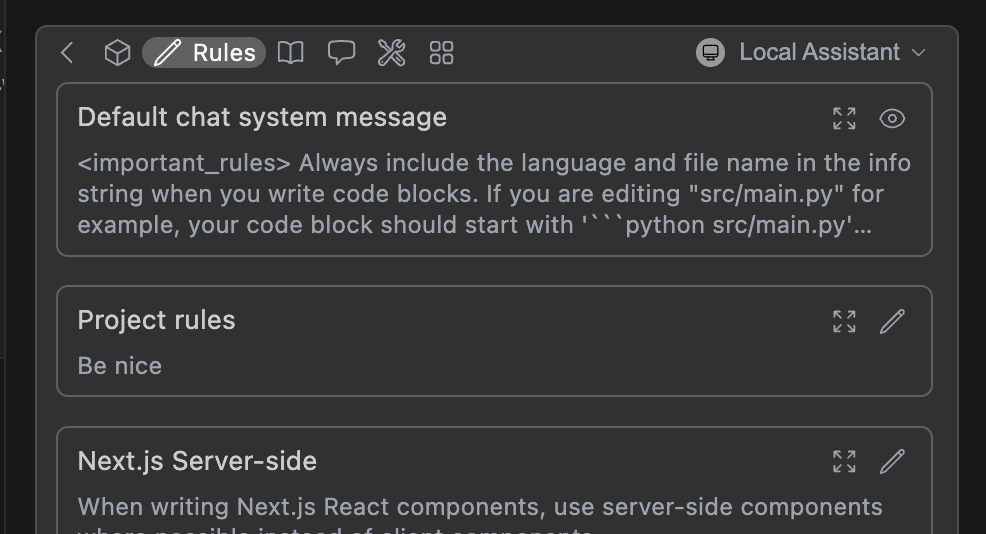
To form the system message, rules are joined with new lines, in the order they appear in the toolbar. This includes the base chat system message (see below).
Quick Start
Below is a quick example of setting up a new rule file:
- Create a folder called
.continue/rulesat the top level of your workspace - Add a file called
pirates-rule.yamlto this folder. - Write the following contents to
pirates-rule.promptand save.
name: Pirate rule
version: 0.0.1
schema: v1
rules:
- Talk like a pirate.
Now test your rules by asking a question about a file in chat.
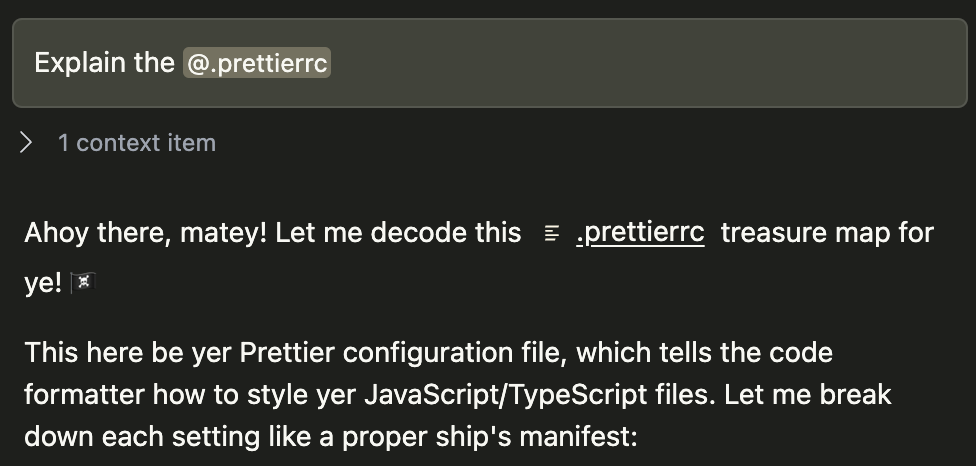
Creating rules blocks
Rules can be added locally using the "Add Rules" button while viewing the Local Assistant's rules.
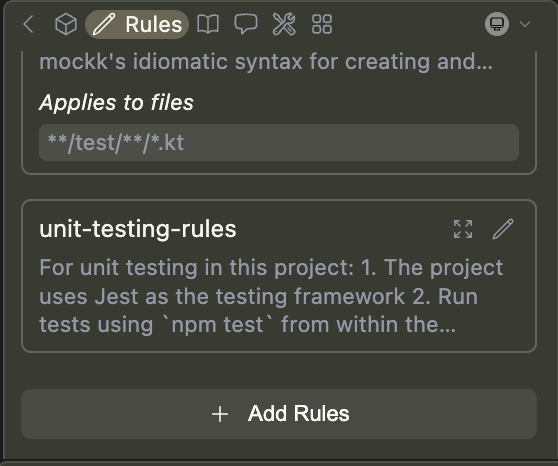
When in Agent mode, you can prompt the agent to create a rule for you using the builtin_create_rule_block tool if enabled.
For example, you can say "Create a rule for this", and a rule will be created for you in .continue/rules based on your conversation.
Rules can also be added to an Assistant on the Continue Hub.
Explore available rules here, or create your own in the Hub. These blocks are defined using the config.yaml syntax and can also be created locally.
Syntax
Rules blocks can be simple text, written in YAML configuration files, or as Markdown (.md) files. They can have the following properties:
name(required): A display name/title for the rulerule(required): The text content of the ruleschema(required): The schema version of the YAML file (e.g.,v1)globs(optional): When files are provided as context that match this glob pattern, the rule will be included. This can be either a single pattern (e.g.,"**/*.{ts,tsx}") or an array of patterns (e.g.,["src/**/*.ts", "tests/**/*.ts"]).
rules:
- Always annotate Python functions with their parameter and return types
- name: TypeScript best practices
rule: Always use TypeScript interfaces to define shape of objects. Use type aliases sparingly.
globs: "**/*.{ts,tsx}"
- name: TypeScript test patterns
rule: In TypeScript tests, use Jest's describe/it pattern and follow best practices for mocking.
globs:
- "src/**/*.test.ts"
- "tests/**/*.ts"
- uses: myprofile/my-mood-setter
with:
TONE: concise
.continue/rules folder
You can create project-specific rules by adding a .continue/rules folder to the root of your project and adding new rule files.
name: New rule
version: 0.0.1
schema: v1
rules:
- Always give concise responses
This is also done when selecting "Add Rule" in the Assistant settings. This will create a new folder in .continue/rules with a default file named new-rule.yaml.
Examples
If you want concise answers:
rules:
- name: Always give concise answers
rule: |
Please provide concise answers. Don't explain obvious concepts.
You can assume that I am knowledgable about most programming topics.
If you want to ensure certain practices are followed, for example in React:
rules:
- name: Always use functional components
rule: |
Whenever you are writing React code, make sure to
- use functional components instead of class components
- use hooks for state management
- define an interface for your component props
- use Tailwind CSS for styling
- modularize components into smaller, reusable pieces
Chat System Message
Continue includes a simple default system message for Chat and Agent requests, to help the model provide reliable codeblock formats in its output.
This can be viewed in the rules section of the toolbar (see above), or visit the source code here
Advanced users can override this system message for a specific model if needed by using chatOptions.baseSystemMessage. See the config.yaml reference.
.continuerules
.contninuerules will be deprecated in a future release. Please use the .continue/rules folder instead.
You can create project-specific rules by adding a .continuerules file to the root of your project. This file is raw text and its full contents will be used as rules.